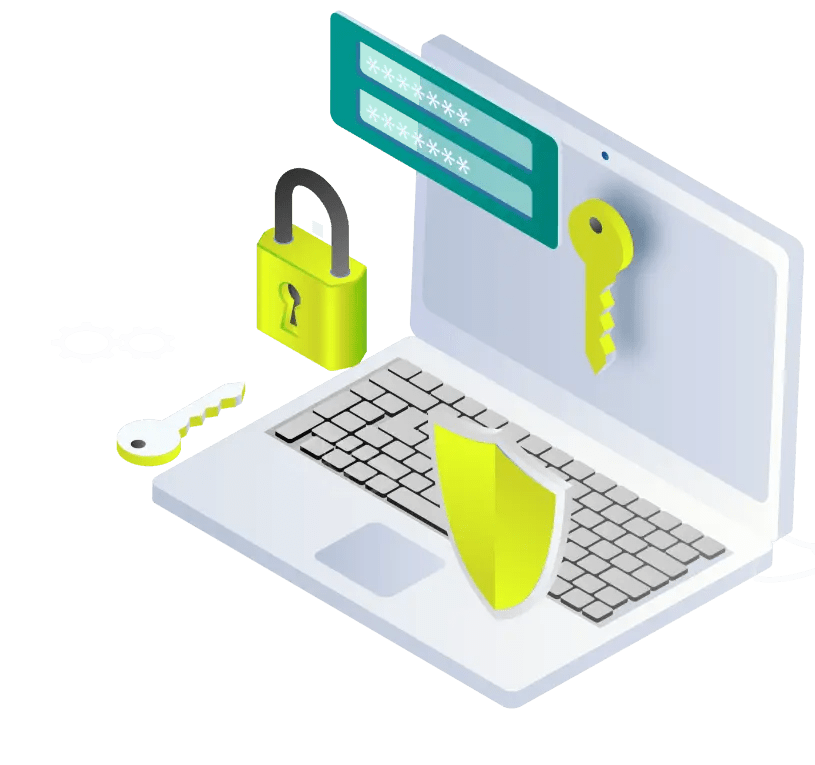-
About Us
The IT Service Desk is the central point of contact for staff and students seeking help, advice and support for all IT related services. Calls are logged against your staff or student number so please have this available when requesting assistance. A call reference number will be supplied and should be quoted when requesting call status updates.
The IT Service Desk welcomes feedback from all our customers which helps us improve our service to you. We encourage customers to communicate with us when they feel that the service they received was exemplary or did not meet their expectations. We also welcome suggestions for improvement to our service.
IT Service Desk Customer Charter
What Customers Should Expect from the IT Service Desk:
-
Timely Response: Customers should expect prompt and timely responses to their inquiries and support requests. The IT service desk should aim to acknowledge requests promptly and provide initial support or updates within a reasonable timeframe.
-
Effective Communication: Customers should receive clear and effective communication from the IT service desk regarding the status of their requests, any troubleshooting steps taken, and expected resolution times. Communication should be courteous, professional, and easy to understand.
-
Professionalism and Expertise: Customers should expect professionalism and expertise from the IT service desk staff. Service desk agents should be knowledgeable, skilled, and able to resolve issues efficiently. They should also provide assistance with a friendly and customer-focused attitude.
-
Problem Resolution: Customers should expect their issues and problems to be resolved effectively by the IT service desk. This includes diagnosing issues accurately, providing appropriate solutions or workarounds, and following up to ensure that the problem has been fully resolved.
-
Availability and Accessibility: Customers should have access to the IT service desk through various channels (e.g., face-to-face, phone, email, self-service) and expect availability during designated support hours. The IT service desk should strive to be accessible and responsive to customer needs.
What the IT Service Desk Should Expect from Customers:
-
Accurate Information: The IT service desk should expect customers to provide accurate and detailed information about their issues or requests. This includes relevant error messages, screenshots, and any troubleshooting steps already taken.
-
Cooperation and Collaboration: The IT service desk may require cooperation and collaboration from customers to troubleshoot and resolve issues effectively. Customers should be willing to follow instructions, provide additional information as needed, and participate in troubleshooting efforts.
-
Patience and Understanding: The IT service desk may encounter challenging issues or situations that require time and effort to resolve. The service desk should expect customers to demonstrate patience and understanding while issues are being investigated and addressed.
-
Feedback and Follow-Up: Customers should be encouraged to provide feedback on their experience with the IT service desk, including suggestions for improvement or areas where service could be enhanced. The service desk should also expect customers to follow up if issues persist or if they have additional questions or concerns.
-
Adherence to Policies and Procedures: Customers should adhere to established policies and procedures when requesting support from the IT service desk. This includes following proper channels for submitting requests, adhering to security protocols, and respecting service level agreements.
SUPPORT HOURS: Please note that support for all IT Services as per Status of Key Services is Monday – Friday, 09:00 – 17:00*. *Subject to University closure days
Drop-in: Our drop-in service, which doesn't require pre-booking offers free IT support to all University students, staff and visitors.
The main IT Service Desk is situated on the ground floor concourse of the Mc Clay Library with additional IT Service Desks located on the first floor of the MBC (BioMed) Library and on the ground floor of the RVH/Mulhouse (Medical) Library.
During opening hours our Computer Assistants provide in-person technical support for users personal devices and all University IT-related services.Call us: On +44 (28) 9097 5050 from 9:00 am to 5:00 pm Monday to Friday. An answerphone service is not available outside these hours. EMail: itservicedesk@qub.ac.uk. Staff and students please use your QUB email address
Online: Request IT Support to log, update and check the progress of calls School
IT Support:Please contact your School Computer Officer in the first instance -1600x949.jpg)
-
- IT Services
Access After Leaving QUB for Students
Students leaving QUB should consult the following page in order to see when they will lose access to QUB IT services.
Access After Leaving QUB for Staff and Leaving Process
Staff leaving QUB should consult the following page in order to see when they will lose access to QUB IT services. This page also contains helpful information regarding the leaving process.
Email accounts
New members of staff are provided automatically with an email account. For additional persons and Qwork staff please fill out a: QF01P Registration Form
To access the email account of staff during absence then please complete a QF02 Staff Email Access form.
IT Access for QWork and Additional Persons Staff
Access to different IT services depends on how you joined QUB. Please click here for more information on what you get access to as a staff member, QWorker, and Additional Persons.
IT Accessibility
Assistive technology is available in the SCAs. If you have any difficulties accessing any of our services due to a disability, please contact Accessible Learning Support on 028 9097 5250 or by email accessiblelearning@qub.ac.uk Information Services will liaise with Accessible Learning Support, if necessary, to endeavour to resolve your query.
Large Scale Printing
A large format (up to A0) colour printing service is available for staff and students. Requests should be emailed to posters@qub.ac.uk with details of size required. Please contact posters@qub.ac.uk to find out about training resources available.
Mobile Devices
To connect to WiFi or setup your QUB Email on your mobile device, please refer to the Self-Help section on the tabs above. If you have any difficulties you may bring your device to the IT Service Desk in the McClay Library.
New Computer setup and configuration
To request a new device be set up by the Service Desk please fill out a QF11 Form. To register your device to connect to the QUB network, please complete a QF22 Registration Form, login with your usual credentials and select Apply beside QF22.
Purchasing IT Hardware
If you need to purchase IT equipment either Desktop Personal Computers - PCs or Portable Personal Computers - Laptops/Netbooks/Tablets - issued or provided to users in the course of carrying out their duties for work, Information Services (DIS) have an IT Hardware Procurement, Deployment and Management Policy that ensures reliability, good value and a consistent level of support.
Storage and Backup
All staff and students have access to OneDrive for Business which is designed to temporarily store files. More information can be found here. For staff who need access to a shared drive within their area, please ask you line manager to log a call requesting this with the IT Service Desk.
Technical Support for Staff and Students
The IT Service Desk team are available to support all your everyday IT related queries. Contact us by phone, Request IT Support, online or 'drop in' to the IT Service Desk in the McClay library. Your School may have a Computer Officer, in which case, please consult with that person.
- Software & Hardware
Software/ Hardware Service Staff Students 
Campus use - contact the IT Service Desk
Home use - Microsoft 365 is free, for other software see QUB onthehubOffice 365 is free - or see Software for Students 
(Project, Visual Studio and Visio)Single user license - email IT Service Desk See Software for Students for educational discounts 
See Software for Students for educational discounts 
License required - see TechSmith License required - see TechSmith Nag, Open Text Exceed, QSR Nvivo and
Al SAS (2 x dept and 1 x research startup licences)Site licenses available under CHEST Agreement. Check if your School has a license 
Queen's University Belfast has signed an agreement with MathWorks that provides all students,
educators, and researchers with access to MATLAB, Simulink, and additional products on and off
campus, on any device. Everyone has access to MathWorks learning resources, including self-paced,
online training, to quickly develop their MATLAB and Simulink skills.Staff and students have equal access to the software and follow the same instructions.
Download the Installer
- Go to our MATLAB Portal. Select ‘Sign in to get started’ under the Get MATLAB and Simulink section.
- Log into your MathWorks account that is associated to your University license. (Note – you may be asked
to login with your university credentials first). - Click the download button for the current release. (Users can also download previous releases here).
- Choose a supported platform and download the installer.
Install and Activate
- Run the installer.
- In the installer, select Log in with a MathWorks Account and follow the online instructions.
- When prompted to do so, select the Academic – Total Headcount license labelled Individual.
- Select the products you want to download and install.
- After downloading and installing your products, keep the Activate MATLAB checkbox selected and
click Next. - Follow the prompts to activate MATLAB.
For further help and support please go to the University's MATLAB Portal.
Matlab is also available in the Student Computer Areas

Email Conor Graham for details Email Conor Graham for details 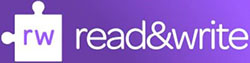
Staff and students can download from TextHelp website or from the QUB Company Platform. Choose the platform, install the software, then choose Microsoft login and use the QUB details. For assistance, email: itservicedesk@qub.ac.uk. Available in all libraries plus 3rd floor of PFC

For MindView installation:
Contact itservicedesk@qub.ac.uk for details
Available in all libraries plus 3rd floor of PFC 
For EquatIO installation:
Contact itservicedesk@qub.ac.uk for details
Available in all libraries plus 3rd floor of PFC 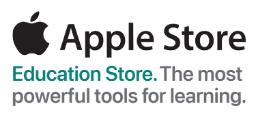
Education savings are available on the Apple Store website for students, parents buying for students, and staff.
The service requires verification through UNIDAYS, you can sign up to UNIDAYS here.
For more information and to browse available products, visit the Apple Education Store here.
As a UK University student you have access to a scheme which enables you to buy a Lenovo laptop, desktop, monitor or tablet with enhanced warranty via the University’s own cost effective purchasing agreement, the majority of Lenovo products under this scheme come with discounted pricing.
The storefront for these products is located at www.studentstore.co.uk
In order to purchase Lenovo products under this scheme please register with your University email address.
Dell Advantage provides academic staff members up to 20% discount across all Laptops, Desktops, Monitors and Accessories.
You can get your Dell coupon here.
Please note, you must register using your qub.ac.uk email address.As a student, you are eligible for discounts of up to 20% on Dell products via their website, you can get your Dell coupon here. Please note, you must register using your qub.ac.uk email address. - Corporate Systems
Queen's Online is the secure and managed Virtual Learning Environment for staff and students to access online resources and services using normal credentials e.g., 1234567 and password. Common problems to check for before contacting the IT Service Desk.
- Unable to log on: Check username is in the form 1234567@ads.qub.ac.uk and check password is correct (case sensitive)
- Unable to access services/modules: On Windows devices use Edge for macOS/iOS devices use Google Chrome

QFIS is the university financial system and can be accessed through Queens Online by staff with permission to do so. All queries should be directed to QFIS Support.

QSIS is the Student Information System and can be accessed through Queens Online by staff and students. Queries should be directed to QSIS Support

Citrix is the remote portal for staff and PGR students to access QUB resources while off campus. It requires Citrix Receiver software to be installed on the remote computer and full instructions can be found at Remote Working. All queries should be directed to the IT Service Desk

t4 is the University's Content Management System (CMS) that allows Schools/Directorates to easily develop and maintain their websites in a consistent way and in line with University guidelines. Staff only may register for an account/login at the CMS site. All queries should be directed to the IT Service Desk.
- Self-Help Section
Last Updated July 2025