Library members can log on to PC workstations in most Queen's Libraries (McClay, Medical and AFBI) using their username and password.
Docking Stations:
These are available for use with your own device. They are located in Silent Reading Room A on the Ground Floor, at the desks overlooking the atrium on Floors 2 and 3 of the McClay Library and on certain desks at the Botanic side of the building on Floors 1 - 3.
- Spread your work and apps across 2 screens.
- Less time switching between Windows and apps.
- Easier comparison of documents, sites, etc.
- Have a mouse and keyboard and charge your own device.
- Compatible with Windows and MacOS devices with full-function USB-C ports.
To get started:
- Make sure the monitor is plugged in at the socket on the desk.
- Make sure the power button on the monitor (located at the back right of the screen) is switched on.
- Insert the USB-C cable into your laptop and extend/mirror your desktop across two screens in High Definition.
- Extend/mirror your desktop across two screens:
- In Windows: ⊞ + P
- On Mac: Apple Button > Settings > Displays
Access to Library online resources while in the Library:
QUB students and staff: QUB Online Resources
HSC Members: HSC Online Resources and some QUB online Resources
AFBI Members: AFBI Online Resources and some QUB online Resources
Associate and SCONUL members: Some QUB online resources
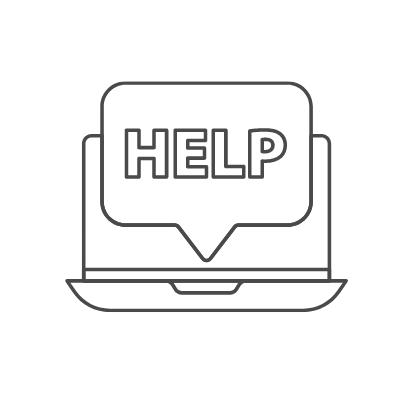


Disability - Additional Support
Assistive Technology and Equipment