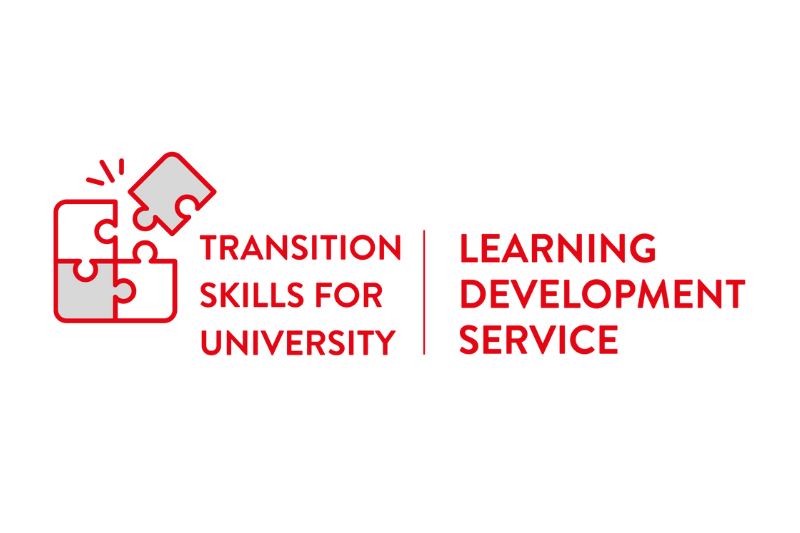
The Learning Development Service offers academic skills resources for easy integration into undergraduate taught modules on Canvas. Find out more below!
Overview
Transition Skills for University comprises six interactive units of academic skills content designed to support undergraduate students' learning at Queen's. Created by the Learning Development Service with input from colleagues in the Student Wellbeing Service, Disability Services, the Library, University Schools, and students, the six units can be embedded directly into undergraduate taught modules. Content includes video and podcast interviews with current staff and students, instructional videos, and downloadable resources.
Transition Skills for University can be used both by staff and students; as a teaching tool in the classroom and/or for independent study. Providing practical guidance for students, each unit also promotes reflection on individual approaches and messaging on healthy learning.
The six units are as follows:
- Becoming a Student at Queen's
- Developing your Study Skills
- Using the Library
- Writing at Queen’s
- Referencing
- Assessment and Feedback
Transition Skills for University offers a flexible package of teaching and learning resources. Module coordinators are encouraged to integrate Transition Skills for University content into taught programmes to support improved accessibility and the overall learning experience of students.
If you are not a member of academic teaching staff, you may have to request access to Canvas. To request access, please contact dls-support@qub.ac.uk, sending them your staff number, name, and Queen’s email address.
Bringing Transition Skills for University into Your Module
If you would like to integrate any of the Transition Skills for University content into School modules, please watch the video to see step-by-step instructions.
Step 1 : Go to your QOL homepage and click on the Canvas icon.
Step 2 : Then click on Commons. Search “QUB/transition”.
Step 3 : Click on any units you want to import or preview (by clicking on “details”, you can read a brief summary of the unit).
Step 4 : Click “Import” and select your preferred School module(s) for transferring each unit.
Step 5 : The imported units will then appear within your module.