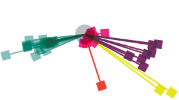How to use a digital camera

A digital camera is used to take photos. Common teaching and learning scenarios include taking photos such as engineering students documenting local bridges or, with some video-enabled cameras, recording video evidence of a group work activity.
This step-by-step guidance will enable you to get the most from your digital camera and point you to further resources for when you are ready to move to the next level.
Overview of Digital Cameras
A digital camera is a piece of equipment that allows you to take photographs and sometimes video. Digital cameras have various settings and this guide will give you an overview of the basic features to get you started, including how to take your first pictures and how to show those photos.
Common Camera Features
These features are common with many digital cameras and some mobile phones.
- Automatic camera mode
- Timer
- Zoom
- Flash
- ISO
- Focus
- Memory (amount of photographs you can take)
- Settings and Modes
Automatic camera mode
Most cameras will have an automatic mode which will take care of choosing all the required settings that the camera has available and is a good choice for those new to taking pictures.
Timer
A timer on a camera is used so that the photographer can delay the taking of a photograph. The most obvious use is when the photographer wants to be in the photograph as well. Typically, the delay is 10 seconds, giving you plenty of time to get into the photograph.
Zoom
The zoom option on a camera allows you to get closer to what you are going to photograph if you need to. So if for example you are taking a photograph of a flower, you might want to focus on the petals and would press the zoom in button to get a closer view. If you get too close to an object, there is the option to zoom out as well.
Flash
The flash on a camera allows you to take photographs in a dark area, by showing a bright light for a few seconds as you are pressing the shutter button. Examples of when to use a flash include at nighttime or in a dark room.
ISO (formerly known as ASA)
ISO controls the amount of light that the camera lets in and will affect how the photo will look. In daylight, normally a low ISO is used and in low light settings, a higher ISO is normally used.
Focus
The focus on a camera controls what is crisp and clear in the photograph. Cameras normally have automatic and manual focus.
Memory
Memory is how many photographs you may take on your camera before it runs out of space.
Settings and Modes
There are various settings and modes on cameras to suit different types of light, place and subject. For example, there will be one setting for photographs of people and one for photographs of scenery.
Popular Uses
Digital cameras are used to capture moments in time. Students often use photographs to record evidence or to support an argument. Times that people choose to photograph include:
- Documenting a location or live event such as a guest speaker
- ‘Before’ and ‘after’ an event which may be used in a future activity
- Capturing achievements such as a successful experiment
- Capturing something to use in a piece of work
- Portraits of team members
Taking your first shots
Before taking your first photographs, make sure that you can see what you want to photograph clearly in your viewfinder and that you are happy with what you can see. Once you are happy:
- Hold the camera steady
- Press the ‘shutter’ button to take the photograph
- Once you have taken the photograph, it should appear on the screen as a preview
Reviewing your photos
Once you have taken as many photos as you want to, there is the ‘playback’ option with digital cameras, where you can review your photos and decide which ones you want to keep and which you want to delete:
- Press the ‘playback’ button to view your photograph again
- If you are not happy with a photo, there is the option to press ‘delete’ which is a button on the digital camera that is usually represented by a picture of a bin
- There should also be two buttons on the camera that allow you to move forwards and backwards through the photos that you have taken
Saving your photos
There are two main ways to save your photos onto your computer. The first is via a plug-in, where you connect the camera to the computer using the cable provided by the camera’s manufacturer. If you are using your mobile phone as a camera, these typically allow you to transfer your photos to a computer by using an Internet/3G connection, so there is no need for a cable. There is a separate section available on using mobile phone cameras.
If you are using a computer:
- Make sure that the camera is switched off and plug the cable provided into the camera
- The camera may automatically switch on once both cables are plugged in, however in the case of some cameras, you may need to switch the camera on to start downloading.
- Then, plug the larger end of the cable into the USB port of the computer, usually at the front but this is not always the case.
- The photos should then start loading and saving onto the computer
- It is important not to switch the camera off during the transfer
- Once the download is complete, in the bottom right hand corner of the screen (on PC’s), there will be a small icon which gives you the option to eject the USB. Click to eject it as this is the safest way of disconnecting the camera
Sharing your Photos
There are various ways to share your photographs once you have loaded them onto the computer:
- There are a number of photo sharing websites which allow you to post photographs for others to see or only certain users
- You can also share photographs on social media websites such as Facebook
- With mobile phones, photo sharing programs such as Instagram allow you to share photographs directly from your phone to your web account
- An institution will typically have a protected area to put your photos such as the virtual learning environment which is a private area for individuals and course members
Mobile Phone Cameras
Most mobile phones will now have cameras built in, but some will take better photographs than others, depending on the camera’s features:
- Most mobile phone cameras will have the key features such as zoom and focus and work in a similar way to digital cameras
- The shutter button will usually be the middle button on a phone or there will be a picture on the screen to identify it
- With many mobile phones, there are various ways to download photos onto the computer. The most popular is the same method used with digital cameras, using a cable provided by the manufacturer and involves the same process.