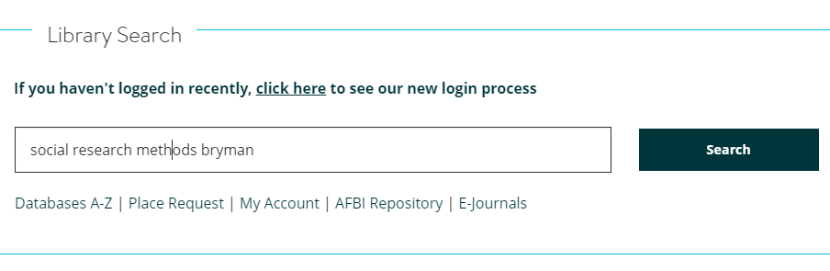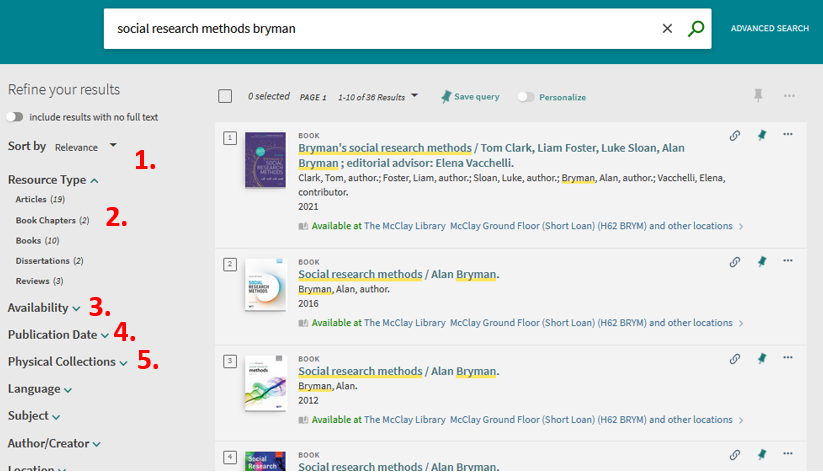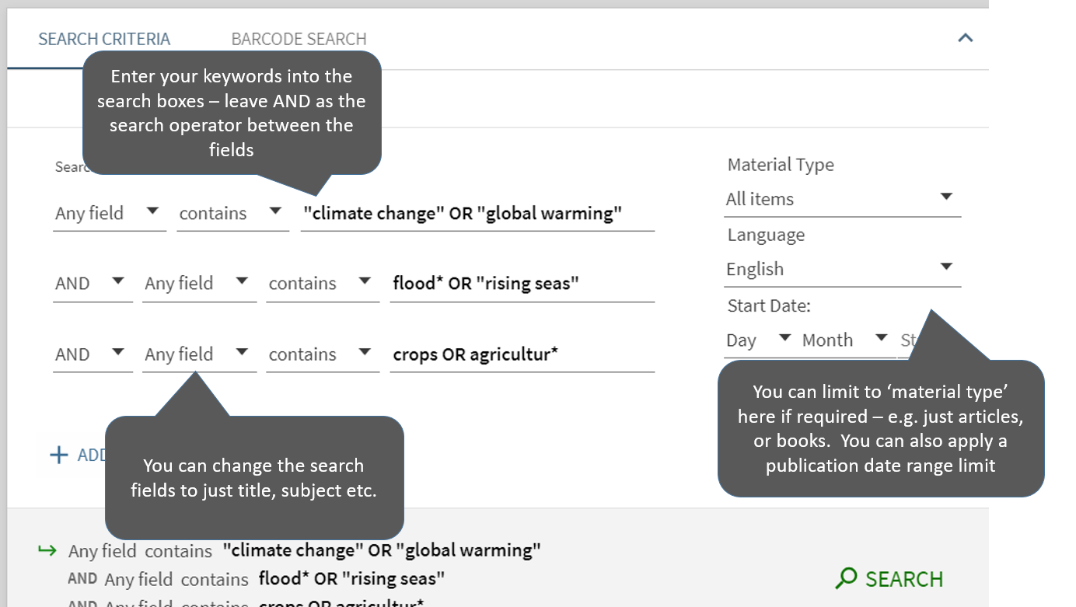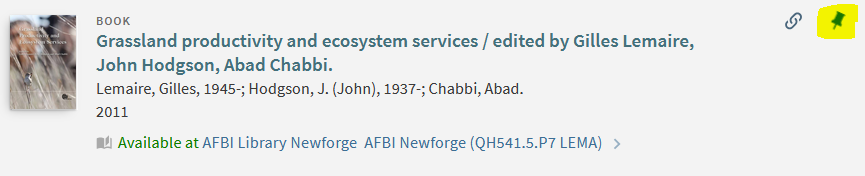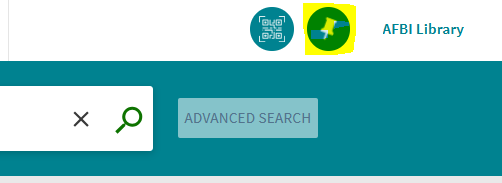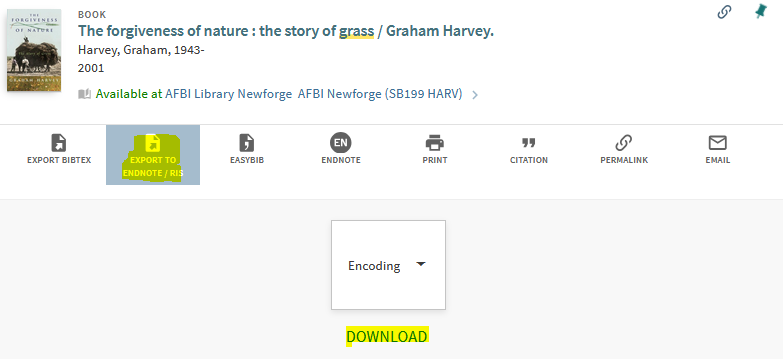Books
The AFBI Library holds thousands of book titles across a range of scientific subjects. You can locate books via our Library Search and request titles. In addition, the Library holds many e-books which can be accessed both from on-site and from home.
Newforge
Core collection of books and journals in agriculture, agricultural and food economics, food science, animal science, environmental science, fisheries and marine sciences, statistics, and applied plant science.
Stormont
Core collection of books and journals in the veterinary sciences.
Loughgall
Core collection of books and journals in applied plant science.
Hillsborough
Core collection of books and journals in crop and animal production.
Book Proposals
Book proposals may be submitted to the Library in several ways:
- by filling in the New Book Proposal form
- by annotating publisher’s catalogues and flyers
- by email
Finding Books
Library Search can be accessed via the AFBI Library home page at https://www.afbilib.qub.ac.uk.
The short video below will show you how to use Library Search:
Once you have run your search always click on the yellow 'Sign in to get complete results and to access MyAccount' and enter your AFBI Library number in the format 1234567@ads.qub.ac.uk - this will give you seamless access to any electronic resources (e.g. books or articles) that might appear in your results. Click here for further help on logging in.
-
What does Library Search cover?
Library Search will retrieve results from the following collections:
- Print books, journals, pamphlets, and theses held in both AFBI and Queen's University Belfast Libraries
- Electronic books, journals and articles held by the AFBI Library, as well as electronic open access resources.
Once you have run your search, you can limit your results by 'Resource Type' via the facet on the left hand side of the results.
- Library Search Rules
Boolean operators allow you to combine your search terms using AND, OR, NOT:
- AND narrows a search, e.g. food AND nutrition
- OR broadens a search, e.g. dolphins OR whales
- NOT excludes unwanted keywords, e.g. cattle NOT sheep
Phrase searching: use double quotation marks to search for an “exact phrase”
- “climate change”
Truncation symbol: expand your search using *
- grass* finds: grass, grasses, grassland, grasslands
Wildcard searching: use a question mark ? to find alternative characters within a word
- wom?n finds woman, women
- Simple Search
To find a specific book, enter keywords from the book title and the author’s surname into the search box - for example:
Bryman, A. (2012) Social research methods / Alan Bryman. 4th ed. Oxford: Oxford University Press.
Managing Results
Results are displayed in order of relevance to the search terms entered. The left-hand side of the results screen gives you the following options:
- sort the order in which the results are arranged, e.g. author or date-newest
- select type of resource you'd like to find,
- choose from either online or print results i.e. available online or held by the library
- select a publication date range if required
- narrow your search to a specific library, e.g. AFBI Newforge Library
Checking availability
- Printed items: Library Search displays "Available at" underneath the item's record - click on a title to check the item's availability and location:
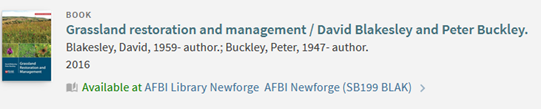
- E-books or articles: Library Search displays "Available online" in records for e-books and articles - click on a title to check full text availability:
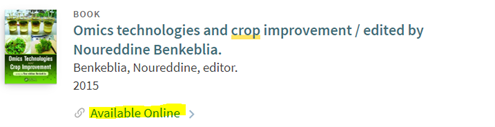
- Advanced Search
To run a search for library resources on a subject, navigate to 'Advanced Search'.
You can use the Library Search rules outlined above within the advanced search. Features of the advanced search include: - Saving and exporting results
Each record in Library Search has a pin icon to the right – as long as you have signed in using your AFBI Library username and password, you can use this pin icon to save results to ‘My Favorites’:
You can then review these saved results by clicking on the ‘My Favorites’ icon in the top right corner of the screen:
To export results to EndNote, click on the ellipsis on the right hand side of the result:Then, choose ‘Export to EndNote/RIS’ then click ‘download’ – a file will be saved in your downloads – clicking on this download from within your browser will send the reference into your EndNote library: